What is Apple Pay?
Apple Pay is a mobile payment and digital wallet service designed by Apple Inc. that allows users to make payments using cards that have been stored on certain Apple devices (e.g., iPhone, iPad, Mac).
Which Red River Bank check cards can I set up on Apple Pay?
Red River Bank's personal debit and credit cards are currently set up for Apple Pay.
Is Apple Pay a secure payment method?
When uploading a debit/credit card to Apple Pay, instead of storing the actual card number, a unique Device Account Number is assigned, encrypted, and then securely stored on the device. When making a purchase, the Device Account Number, along with a transaction-specific dynamic security code, is used to process the payment. Therefore, Apple never shares your card numbers with merchants or transmits them with the payment.
In addition, there is another security feature on the iPhone and iPad. Every payment requires Touch ID, Face ID, or a passcode. When using the Apple Watch, it must be unlocked — so only the person with the correct thumbprint or passcode can make payments from the device
Where can I use Apple Pay?
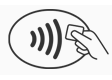
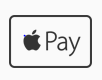
You can also use Apple Pay as a payment method in certain apps that display the following logos:
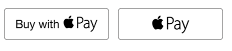
What devices use Apple Pay?
Apple Pay is compatible with the following devices.
| For Use | Apple Device |
|---|---|
| For use in-store and Apps | iPhone 6 and later |
| For use in-store only | Apple Watch |
| For use in Apps only | iPad Pro iPad Air 2 and later iPad Mini 3 and later Macs |
Where can I learn more about Apple Pay?
The Apple website has guided tours of how to use Apple Pay on the iPhone, iPad, and Apple Watch. There is also a current list of merchants and apps that accept Apple Pay and a list of banks whose cards are participating in Apple Pay.
How do I add my card to my Apple device?
- On your iPhone, open Wallet. On your iPad, go to Settings -> Wallet & Apple Pay.
- Tap "Add Credit or Debit Card."
- Use the camera to capture the information on your card. Fill in any additional information needed or information that the camera did not capture. Alternatively, if you have a supported card already on file with iTunes, enter the card's security code.
- Tap "Next".
- If additional authentication is needed, the bank may ask you to provide additional verification. Just follow the directions shown on your device.
- After the card is verified, tap "next". Then you can start using Apple Pay.
Can I have multiple cards in Apple Pay?
Yes. However, one of your debit/credit cards will be set as the default payment method, so be sure to assign the correct card as the default.
Can I change my default card?
Yes, when you see your default card, tap it. From the list of cards that appear, tap the one you would like to use.
Efficiency tips from Apple...
- While the iPhone is locked, double-click the home button
- Your default card will appear. Switch cards by tapping the card you want to use.
- Your device will verify your identity through Login Credentials, Face ID, or Touch ID. Once verified, you will see Hold near reader to pay.
- Hold the top of your iPhone near the reader to send your payment information.
If you need to choose between debit and credit on the terminal, Apple recommends that you choose credit to get the most consistent Apple Pay experience. Choosing debit might not always work with some older merchant payment terminals.
If you have turned Automatic Selection on for a certain store credit card, that store's card will be used whenever you are in that store instead of your default card.
What is Google Pay?
How do I use Google Pay?
How can I create a Google Pay account?
- Download Google Pay on phones running Android 5.0 (Lollipop) or higher.
- Enter your phone number.
- Sign in with your Google account.
- Follow the instructions to secure your Google Pay app and add a card or bank account.
How secure is Google Pay?
Google Pay protects your card payment information with multiple layers of security, utilizing one of the world's most advanced security techniques. We use a process called Tokenization to replace sensitive card information with an alias, known as a token. This ensures that your sensitive card information, such as the 16-digit card number and CVV, is never shared with anyone, including other apps and sites.
What devices are compatible with Google Pay?
All devices with Android 5.0 (Lollipop) or higher.
How to Add Cards to Google Pay?
- On your mobile device, open Google Pay.
- Tap 'Profile', 'Payment Methods', and then 'Add card'.
- Enter the card number, expiry date, CVV, and the cardholder's name and billing address.
- Tap Save
- Accept the issuer's Terms & Conditions
- We will contact your bank to verify your card
- Choose how you will verify
- You will be asked for additional authentication via OTP
- OTP will be auto-read, or you can enter it manually
- After your card is verified, you're ready to use it for transactions.
Important:
You should receive this OTP via text message to the phone
number/ email associated with your Card. If you don't receive a one-time
password, verify that your contact information is up to date.
Can I use Google Pay at an ATM?
Can I use Google Pay in foreign countries?
If your physical Credit or Debit Card is enabled for international payments, you should be able to use Google Pay to make your payment in countries where Google Pay is accepted.
Why is the card image in Google Pay different from my physical card?
There is no problem if the card displayed in Google Pay differs slightly from the physical card. The key points to look for are:
- The card issuer (Red River Bank)
- The card network (Mastercard)
- The last four digits of the physical card
How many cards can I register with Google Pay?
You can register up to 10 payment cards on Google Pay, which can be either debit or credit cards.
How is my default payment card in Google Pay determined?
If you have multiple cards added to your account and want to change your default card settings, you can do so through Google settings on your device. (Not Google Pay settings)